Creating a Dynamic Image Slider Using Svelte Carousel for Interactive Web Experiences
Building Beautiful and Responsive Carousels with Svelte Carousel
In the world of web development, creating an engaging user interface is key to maintaining user interest. One popular component that contributes to a dynamic experience is the carousel. Carousels—interactive displays that allow users to cycle through a series of content—are widely used for showcasing images, testimonials, products, or various types of information. With the rise of Svelte, a modern JavaScript framework, building a carousel has never been easier. In this article, we will explore how to create a responsive and elegant carousel using Svelte Carousel.
What is Svelte?
Svelte is a component framework that allows developers to build user interfaces in a more efficient manner. Unlike traditional frameworks that run in the browser and update the DOM, Svelte shifts the work to the build step, enabling a more lightweight and faster runtime. This results in better performance and an enjoyable developer experience. With Svelte, developers write less boilerplate code and can create rich, interactive applications with improved speed.
Why Choose Svelte Carousel?
Svelte Carousel is a Svelte component library designed specifically for implementing carousels easily. It simplifies the process by providing built-in responsiveness, animation effects, and flexible configuration options. You can showcase different types of content effortlessly, making it an excellent choice for both developers and designers.
Getting Started
To start building your carousel with Svelte Carousel, you first need to set up your Svelte project. You can create a new Svelte app using Rollup or Vite, two of the popular bundlers. Once your project is created, you can install the Svelte Carousel package via npm
```bash npm install svelte-carousel ```
Basic Carousel Structure
svelte carousel
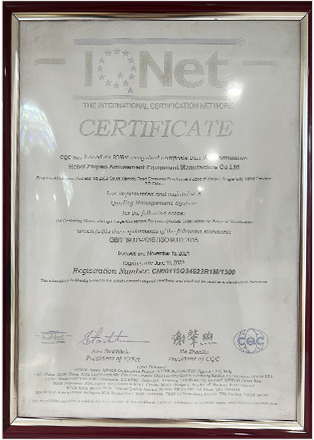
After installing the package, you can import the necessary components into your Svelte file. Here’s a simple example of how you might structure your carousel
```svelte <script> import { Carousel, Slide } from 'svelte-carousel'; let items = [ { src 'image1.jpg', alt 'Image 1' }, { src 'image2.jpg', alt 'Image 2' }, { src 'image3.jpg', alt 'Image 3' } ]; </script>
<Carousel> {each items as item} <Slide> <img src={item.src} alt={item.alt} /> </Slide> {/each} </Carousel> ```
In this code snippet, we import the Carousel and Slide components from Svelte Carousel. We then define an array of items containing the images we want to display. Each image is looped through and rendered inside a Slide component.
Customizing Your Carousel
One of the great advantages of using Svelte Carousel is its flexibility. The library allows you to customize various parameters, such as the number of slides to display, autoplay settings, and navigation controls. Here’s an example of how you might add autoplay functionality
```svelte <Carousel autoplay={true} autoplayInterval={3000}> {each items as item} <Slide> <img src={item.src} alt={item.alt} /> </Slide> {/each} </Carousel> ```
In this example, we have set the `autoplay` property to true and the `autoplayInterval` to 3000 milliseconds, causing the carousel to automatically transition between slides every three seconds.
Conclusion
Creating a responsive carousel in Svelte is a straightforward task thanks to the Svelte Carousel library. Its ease of use, flexibility, and performance benefits make it an excellent choice for developers looking to add interactivity to their applications. By leveraging Svelte's capabilities, you can build a visually appealing and user-friendly carousel in no time. Whether you are showcasing products or displaying images, a well-implemented carousel can significantly enhance the user experience on your website. Happy coding!
-
Top Amusement Equipment Manufacturer Rock n Roller Coaster & Carousel ManufacturerJun.10,2025
-
World's Scariest Roller Coaster Experience Ultimate Thrill & HeightJun.10,2025
-
Ultimate Thrill Ride Roller Coaster High-Speed, Safe AdventureMay.30,2025
-
Carousel Mansfield Rides Premium Indoor & Event SolutionsMay.30,2025
-
T3 Roller Coaster High-Thrill, Safe Ride for Theme Parks & ResortsMay.30,2025
-
Roller Coaster Cart Design Custom-Built & High-Safety Thrill Ride VehiclesMay.30,2025