Creating a Responsive Image Carousel with Svelte Framework for Enhanced User Experience
Exploring Carousel Components in Svelte
In the world of web development, creating dynamic and engaging user interfaces is a priority. One popular UI component that can help enhance user experience is the carousel. Carousels allow users to cycle through a series of content—be it images, text, or both—in a visually appealing manner. As the demand for efficient and reactive components increases, Svelte stands out as a framework that simplifies the process of building such features, including carousels.
What is Svelte?
Svelte is a modern JavaScript framework that compiles components into efficient, imperative code. Unlike traditional frameworks that do most of their work in the browser, Svelte shifts the workload to build time, resulting in faster runtime performance. It is known for its simplicity and reactivity, making it easy for developers to create interactive components without the overhead typically associated with frameworks like React or Vue.
Building a Carousel in Svelte
To create a carousel in Svelte, you need a few fundamental elements the data to display, the structure for your carousel, and the styling to make it visually engaging. Here’s a simple approach to building a functional carousel component.
Step 1 Setting Up the Component
Start by creating a new Svelte component named `Carousel.svelte`. Here, you will define the HTML structure to hold your images or items
```svelte <script> export let items = []; let currentIndex = 0;
const next = () => { currentIndex = (currentIndex + 1) % items.length; };
const prev = () => { currentIndex = (currentIndex - 1 + items.length) % items.length; }; </script>
carousel svelte

<div class=carousel> <button onclick={prev}>Previous</button> <div class=carousel-slides> {each items as item, index} <div class=carousel-slide classactive={index === currentIndex}> <img src={item.src} alt={item.alt} /> </div> {/each} </div> <button onclick={next}>Next</button> </div>
<style> .carousel { display flex; align-items center; } .carousel-slides { overflow hidden; width 300px; /* Set the width as per your design */ } .carousel-slide { display none; transition opacity 0.5s; } .carousel-slide.active { display block; opacity 1; } </style> ```
Step 2 Adding Styles and Transitions
The CSS styles provided above ensure that only the currently active slide is visible. With some additional styling and transitions, you can enhance the visual appeal of the carousel. You can modify the `opacity` and add `transform` properties to create smooth slide animations.
Step 3 Using the Carousel
To use your carousel component, import it into a parent component and pass the required items
```svelte <script> import Carousel from './Carousel.svelte';
const carouselItems = [ { src 'image1.jpg', alt 'Image 1' }, { src 'image2.jpg', alt 'Image 2' }, { src 'image3.jpg', alt 'Image 3' }, ]; </script>
<Carousel {carouselItems} /> ```
Conclusion
A carousel is just one of the many components you can build with Svelte. Its lightweight syntax, coupled with the ease of creating interactive UIs, provides developers with a powerful tool. As you expand your carousel's functionality—such as adding autoplay, pagination, or swipe gestures—Svelte's reactive nature will help maintain performance efficiency. By leveraging Svelte for your carousels, you not only enhance user engagement but also streamline your development process. Happy coding!
-
Top Amusement Equipment Manufacturer Rock n Roller Coaster & Carousel ManufacturerJun.10,2025
-
World's Scariest Roller Coaster Experience Ultimate Thrill & HeightJun.10,2025
-
Ultimate Thrill Ride Roller Coaster High-Speed, Safe AdventureMay.30,2025
-
Carousel Mansfield Rides Premium Indoor & Event SolutionsMay.30,2025
-
T3 Roller Coaster High-Thrill, Safe Ride for Theme Parks & ResortsMay.30,2025
-
Roller Coaster Cart Design Custom-Built & High-Safety Thrill Ride VehiclesMay.30,2025